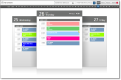View your schedule
The My Schedule application allows you to view your schedule by day, week, or month.
By default, the My Schedule application displays today’s schedule in Day view in the time zone configured for you by the administrator. You can also view your schedule in Week and Month view for any date a schedule has been created.
NOTE If a project or exception activity has a note associated with it, a shaded triangle appears in the upper right corner. Hover over the activity to view the note.
If you have permission to edit schedules, you can view your own schedule and the schedules for agents on your teams, and you can change the time zone a schedule is displayed in.
Activities are color coded according to their types. The colors are configured by the administrator. For example, breaks might be displayed in purple and meetings in blue. The color coding is visible on any schedule view you choose, either as a background for the activity listing or as a stripe or a square next to the activity.