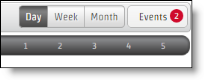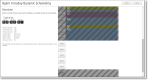Intraday dynamic scheduling for agents
The intraday dynamic scheduling feature enables you to add voluntary overtime, time off, or both voluntary overtime and time off to your own schedule if your administrator or scheduler invites you to do so. These changes are usually for the current day or for a few days in the future. If your administrator or scheduler sees that contact volume is lower or higher than expected, they might decide to meet the actual coverage requirements by offering some agents who support the affected service queue the option to take time off or add overtime.
NOTE You can schedule voluntary overtime for a day you do not currently have a schedule.
If you are one of the agents who are invited to participate in an intraday dynamic scheduling event, you see a number displayed on the Events button on your My Schedule page. In this image, the agent has been invited to participate in two events.
The Agent Intraday Dynamic Scheduling page is displayed when you click the link in the event invitation. The initial view shows your schedule for the day of the event. Your existing schedule is shaded in gray. The event period is displayed as a blank area.
The text at the left of the page summarizes the details of the changes you can make to your schedule and informs you if your schedule change must be approved before it goes into effect.
When min/max hour conditions have been configured for you, the min/max hour condition details also appear at the left of the page. Your schedule changes must be within the min/max hour limitations in order for the request to be submitted.
Change your schedule
- Click the Events button to display the event names as links.
- Click the link to display the Agent Intraday Dynamic Scheduling page for that event.
-
Click in the blank area to display a flyout panel. You can either click intervals in the blank area to select them or configure the start time and length of the time you want to select. Selected areas are shaded in green (overtime) or red (time off). You can also drag the selected areas to change the time you want to select. By default, dragging snaps to five-minute increments. To drag the selection by one-minute increments, press the Shift key while you drag. Release the mouse button before the Shift key or it will snap back to five-minute increments.
- The page displays one kind of schedule change at a time. If you have been invited to change your schedule with both voluntary time off and overtime, there are buttons at the top of the page labeled OT and VTO. Use these buttons to toggle between the two types of schedule change.
- If you are given the option to schedule overtime or time off in multiple segments—the overtime or time off does not have to be one continuous segment—an Add and a Remove button are added to the window. With these buttons you can add a segment or remove a segment as needed.
-
When you are finished, click Save. A pop-up window is displayed that contains your revised schedule. Click Submit to confirm and submit your changes or Cancel to return to the Agent Intraday Dynamic Scheduling, where you can make revisions, save them, and then submit them.
If the event is set up so your changes are automatically approved, your schedule is updated immediately. If the event is set up to require approval from your administrator or scheduler, your schedule is not updated until the changes are approved. If your changes are not approved, you will know because your schedule is not updated.
In the following situation, Calabrio ONE will replace an unpaid activity in your schedule with a Not Available activity.
| Intraday Dynamic Event Configuration | Your Actions |
|---|---|
|
Includes voluntary time off that uses a paid exception. |
|