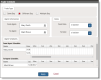Trade two agents’ schedules
The Trade Schedule dialog box allows you to trade schedules between two agents.
You can trade schedules for the same day, different days, or multiple days. The scheduled time stays where it is, because that is based on coverage needs. What changes is which agent works the scheduled hours.
When trading agent schedules that cross midnight, the agent is scheduled to start work the day the schedule begins.
The following table describes the fields in the Trade Schedule dialog box.
| Field | Description |
|---|---|
| Trade Type | The type of trade for this action. Your options
are the following:
|
| Agent Information | The agents involved in the trade:
Only agents who are assigned to the team in your Main View appear in the From Agent or To Agent list. |
| Dates | The dates involved in the trade. The possible
trade dates are the following:
|
| Agent Schedules | The schedule for both agents, displayed side by side. These allow you to compare the agents’ schedules before you click Apply.
You are provided with information about the To Agent’s availability, teams, time zone, exceptions, service queue, overlapping shifts, and skill mapping to help you decide if the trade is feasible. |
Trade schedules between two agents
- Click Actions > Trade Schedule to display the Trade Schedule dialog box.
- Complete the fields.
-
Click Apply. The traded schedules are applied immediately to the production schedule.
NOTE To trade schedules, both agents must be included in a schedule that was run for the trade’s time frame.