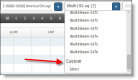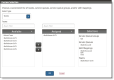Customize the Agent Schedules page
The Agent Schedules toolbar controls which agents you see in the Agent Schedules page. Its fields and buttons are described in the table below.
NOTE Until you select one or more service queue groups, service queues, skill mappings, or teams, the Agent Schedules page is blank. Your selection persists and is displayed by default in your next session.
| Field/Button | Description |
|---|---|
| Select Time Zone |
Choose your time zone preference from the drop-down list. The time zone of the user currently logged in (specified on the Manage users page) appears in this field by default. When you change this value, your selected time zone appears in the Time Zone row. NOTE The time zone is reset when you navigate away from the Agent Schedules page. |
| Select Criteria |
Choose one or more service queues, service queue groups, teams, and/or skill mappings to display those agents’ schedules (for more information, see Custom selection). To see agents who are scheduled for a multiskill group, select the service queues associated with the multiskill group or the agent’s team. You can type all or part of the name in the field to find it more easily. This field is not case-sensitive. |
| Filter Agents |
Filter agents on the current page by typing letters in an agent’s name. For example, if you type “br” in the field, only names that contain the letters “br” are displayed. This field is not case-sensitive. The filter does not extend to agents listed on non-visible pages in a multiple-page list. |
| Actions | Click to display an option menu that allows you to modify agents’ schedules by inserting activities and trading schedules, take you to today’s schedule in one click, discard any changes you have made but have not yet saved, optimize lunches and breaks, and find an optimal time for an activity you want to insert. |
| Save | Save the changes to the database and update the production schedule. |
| Paging | The paging tool allows you to navigate through a long list of agents on multiple pages. Click the double arrows to navigate to the first or last page. Click the single arrows to move forward or backward one page at a time. Agents you pin to the top of the list remain there when you go to another page. Filters apply only to the page you are currently viewing. |
| Week/Day/Hour | Display the agent schedules by week, day, or hour. Changes to the date and view persist from session to session. |
Custom selection
If you want to view the schedules of multiple service queues, service queue groups, teams, and skill mappings, use the Custom Selection dialog box to select them.
To set up a custom selection:
-
Scroll to the bottom of the Select Criteria drop-down list in the Agent Schedules toolbar to the Custom category, and then click Select.
The Custom Selection dialog box is displayed.
- From the Select Type field, select Service Queue, Service Queue Group, Team, or Skill Mappings. The available entities of the type you selected are displayed in the Available pane.
- Move the entities whose schedules you want to view to the Assigned pane. Your selection is also listed in the Selections pane.
- Repeat steps 2 and 3 until you have built a list of the desired entities whose schedules you want to view. When you are finished, click OK. Agents belonging to the selected entities are displayed in the Agent Schedules page, and Custom is shown in the Select Criteria field on the toolbar.
The custom selection persists and is displayed the next time you log in.
To modify a custom selection:
- In the Select Criteria field, click Select. The Custom Selection dialog box with your saved selections is displayed.
- Modify the selections as desired, and then click OK.